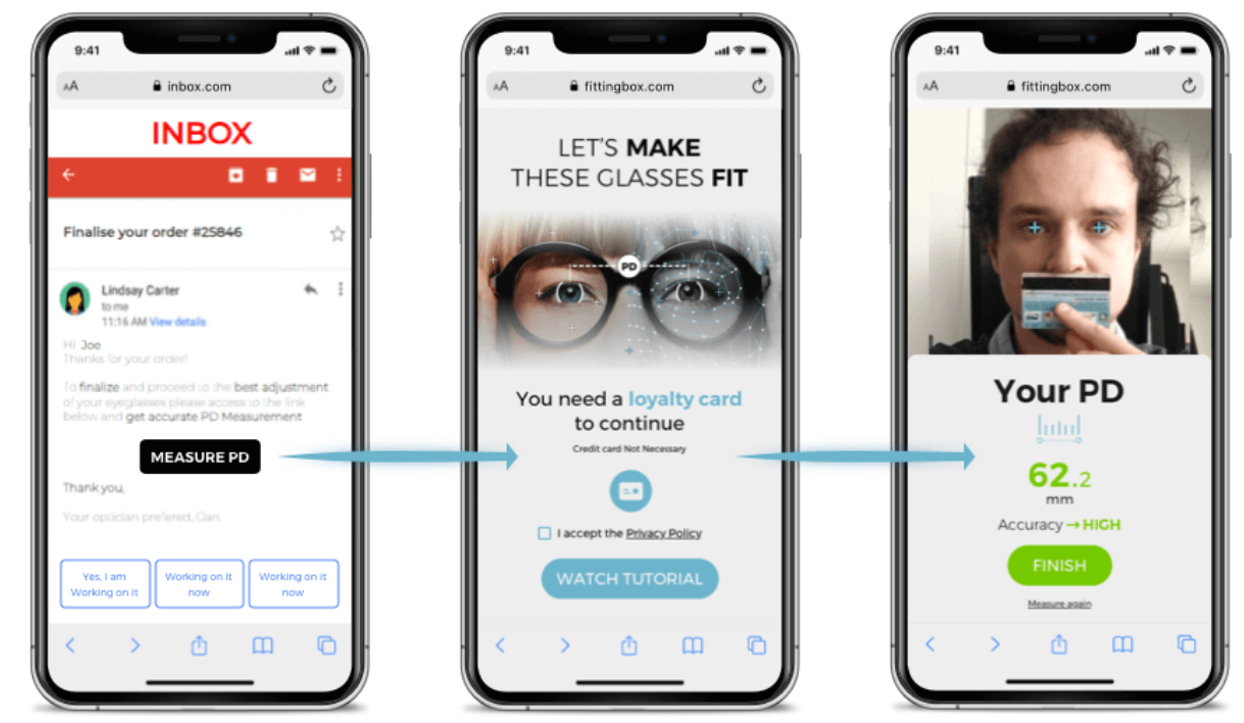Where Should I Implement PD Measurement in My Customer Journey?
Identify every step in your customer journey where users may need to provide their Pupillary Distance (PD). By placing PD Measurement strategically, you can ensure a smoother purchasing experience and reduce support interactions.
One Product to Fit All Your Needs
PD Measurement is versatile and can be integrated at multiple points in your sales funnel.
Below are some recommended integration examples to help you optimize and personalize your customer experience.
To learn more about integration methods, visit the Integration Articles section
1. Customer Journey — Path to Purchase
With this approach, the PD Measurement experience appears directly on your website — customers never leave your page.
How it works
-
The buyer clicks a “Measure my PD” button, and a popup window opens within your site.
-
Once the measurement is complete, the result is automatically sent back via the iframe callback.
→ We highly recommend using this callback to pre-fill the PD field in your checkout or prescription form.
Learn more: How do I export measurement results to my website?
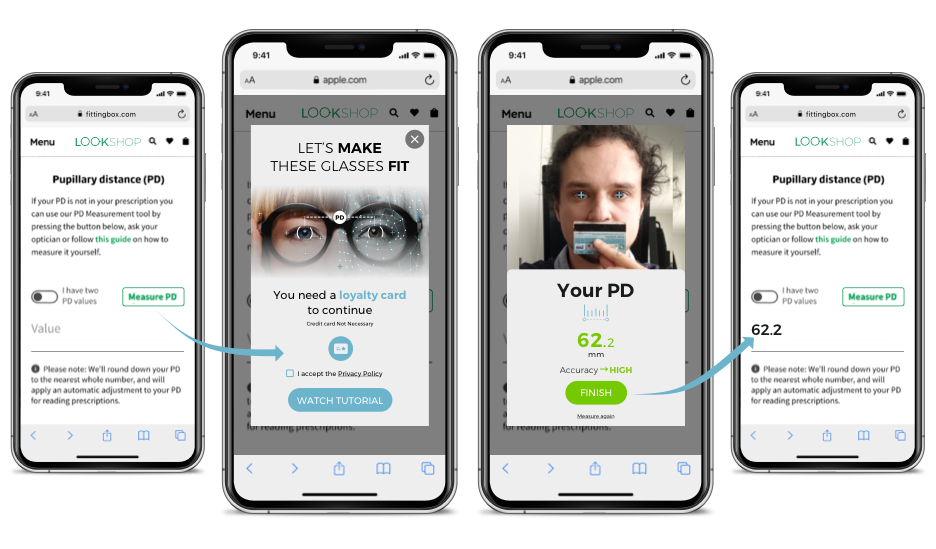
When to prompt PD Measurement
There are multiple steps in the buying process where PD Measurement can be useful — for example:
-
“Send prescription later” option
-
Manual prescription entry
-
Prescription upload
By adding PD Measurement access to each of these options, you can significantly reduce support requests caused by missing PD information.
To explore more use cases and best practices, see:
Essentials about the product — How to build your sales funnel with PD Measurement
2. Manage PD Requests Through Support
You can also provide access to PD Measurement via a dedicated standalone page (opening in a new tab).
How it works
-
The end user clicks a link or button to access the measurement tool.
-
Once the process is complete, the PD result is displayed, and the user can manually copy/paste it into the corresponding field on your website or in an email reply.
Where to use it
-
In a confirmation email
→ For instance, when you collect the PD measurement after payment confirmation. -
In a customer support email
→ To help users who did not provide their PD or encountered an issue during checkout.
You can redirect them to a standalone page where they can measure their PD effortlessly.
Recommendation:
Combine embedded integration (for a seamless path to purchase) and standalone links (for follow-up or support emails).
This hybrid approach ensures complete coverage and minimizes friction across your customer journey.
If you want to find more informations: visit Essentials about the product