How can I validate a 3D model ?
What's next when I did the digitization of the asset ?
Once the asset has been digitized and its statut is "Done", you can check the asset is compliant with the photos through the 3D view.
From the 3D view, you can see if the asset is ok or not before launching the Virtual Try-On. If the asset is not compliant, click on "Delete" and the asset will be remove from the dashboard.
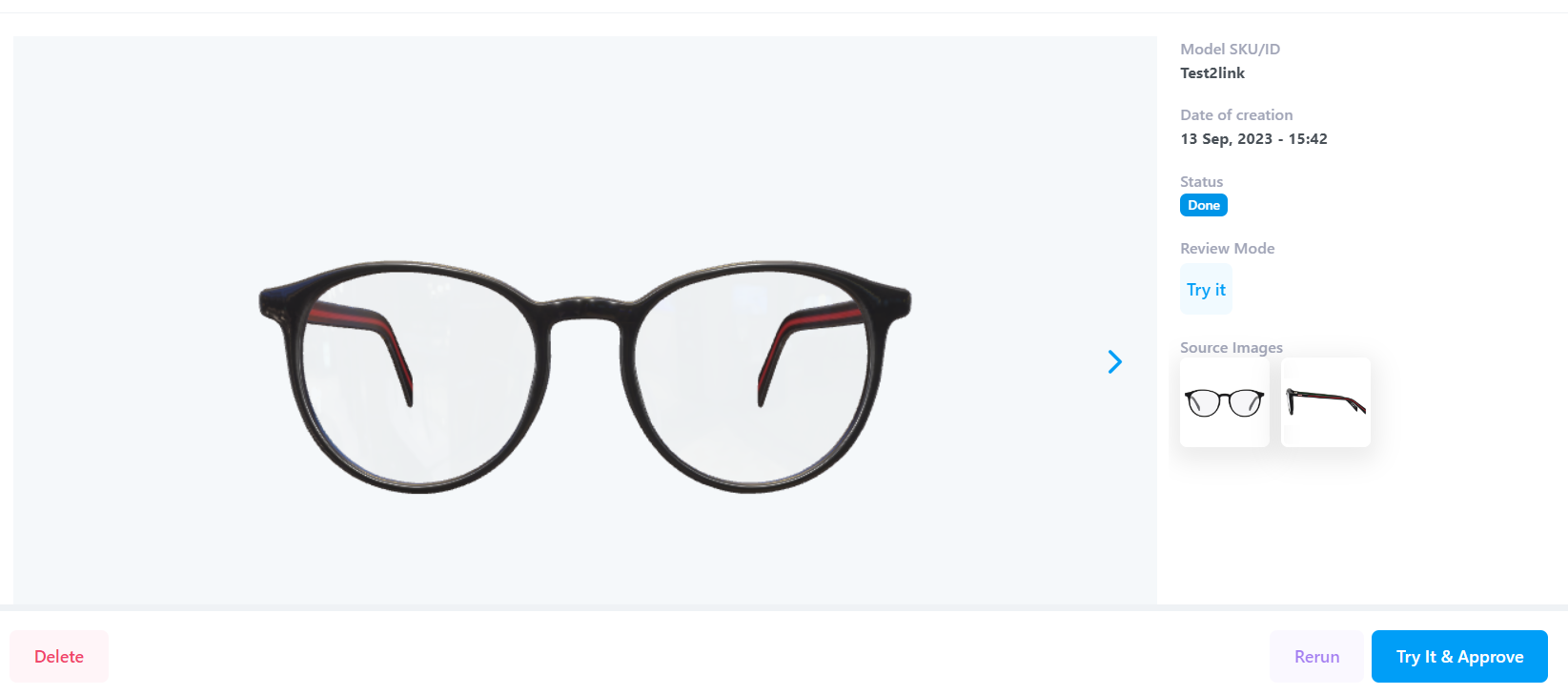
If the asset is compliant, you can try it virtually and see what your customer will experience. Click on the button "Try it & Approve"
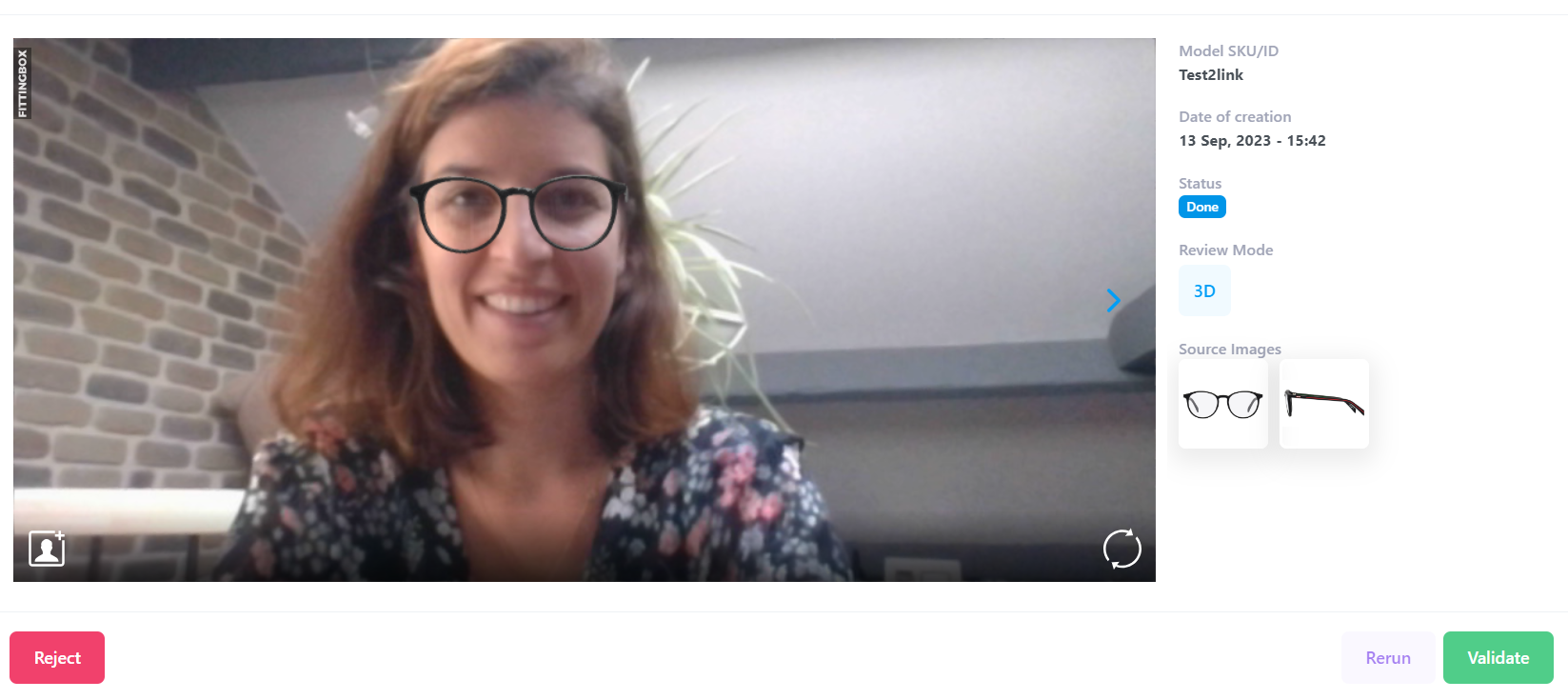
If you are fine with the results, click on "Validate" and the asset will be immediately available to be called and tried-on on your website.
If something is going wrong (the temples are broken, the lens have not the right color, glasses wrongly positioned), you can click on "Reject" from the button on the bottom left of the page. This item will be deleted and won't be billed.