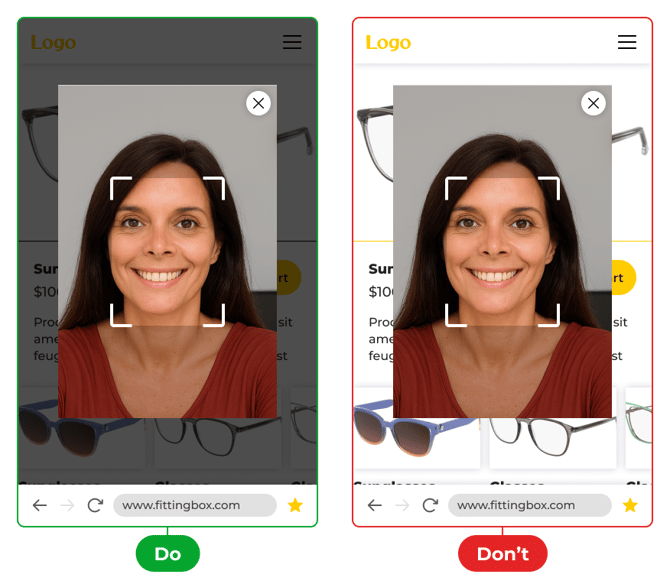UX Integration Guidelines
This page provides best practices and UX guidelines for VTO integration. It ensures that the VTO remains the focal point of the user journey and performs correctly across devices and layouts.
Apply sufficient iframe dimensions
Adapt your layout to your modal display
Successful integration examples
Avoid overlapping elements
-
No interface element (carousel, logo, buttons, icons, etc.) should overlap the VTO iframe.
-
This includes both static and dynamic elements (banners, overlays, tooltips).
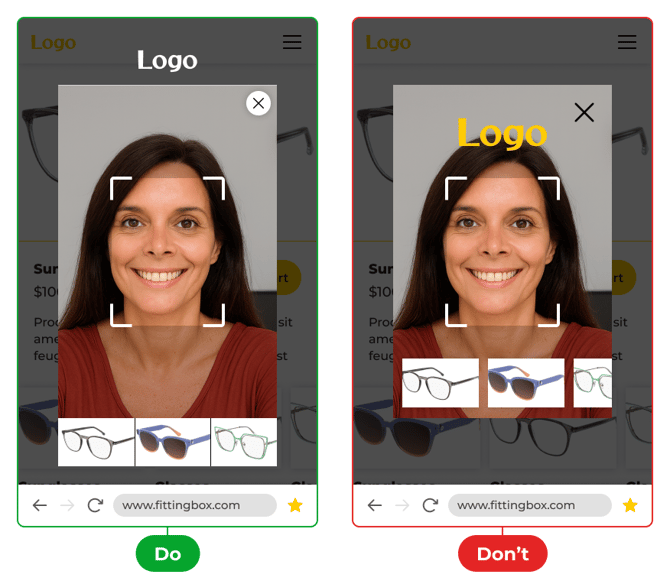
- Do not display custom elements while the disclaimer is displayed
Apply sufficient iframe dimensions
-
For a good user experience, the iframe width must not be less than 60% of the total page width (min-width: 60%).
-
On mobile (< 768px screen width):
-
The minimum height must be 50% of the screen height (min-height: 50%).
-
-
On desktop (≥ 768px screen width):
-
The minimum height must be 400px (min-height: 400px).
-
Adapt your layout to your modal display
-
Adding a close icon is acceptable only if the VTO is displayed in a modal.
-
This icon must be placed in the top-right or top-left corner.
-
The maximum allowed size is 48px x 48px.
-
To ensure visibility in all contexts (light, dark, or video background), a contrasting background must be applied behind the icon (e.g., opaque circle or square).
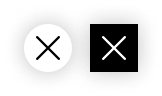
General recommandations
-
Always test the VTO in different environments (desktop, mobile, tablet) to ensure readability and accessibility.
-
Make sure the VTO remains the main focus of the user experience, without distraction or visual overload.
-
When using a modal, background dimming is strongly recommended to limit distractions and improve readability.
Successful integration examples
Desktop integration
Here is an example of a successful desktop integration :
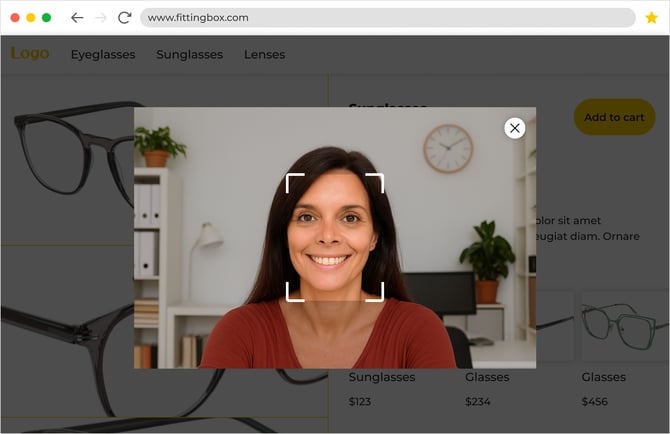
-png.png?width=670&height=390&name=mobile%20(5)-png.png)