Virtual Try-On (VTO) integration checklist
Verify VTO integration without developer support.
Follow our checklist, review console feedback, and perform manual checks to ensure your integration is correct, functional, and up to standard.
Context
As a Fittingbox client, you manage your VTO integration independently and are responsible for validating it before launch.
We’ve seen recurring issues—often already covered in the developer documentation—that go unnoticed by non-technical reviewers. In many cases, developers are no longer available to make updates after deployment.
This solution helps non-developers verify their VTO integration early and ensure optimal quality before going live.
Value
-
Higher-quality initial integrations: Fewer bugs, better performance, improved end-user experience.
-
Avoid recurring and preventable issues with your integration.
-
Faster go-to-market: Identify and solve problems without waiting on developer availability.
QA Checklist
Here’s how to run the VTO integration check on your website and get pertinent feedbacks :
1. Open a product page with VTO enabled
Go to any product page where the Virtual Try On button is visible.
2. Open the browser console
-
On Windows: Press
CTRL + Shift + I -
On Mac: Press
Option + ⌘ + J -
Or: Right-click > Inspect > Console tab
3. Filter for integration messages
In the console search bar, type:VtoChecklist
This will help you view only relevant debug feedbacks from the VTO integration.
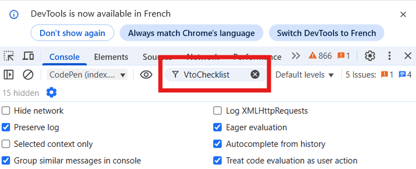
4. Interact with VTO
-
Click on the “Virtual Try-On” CTA
-
Complete a try-on session
-
If there's a frame carousel, select a different frame
-
Close VTO
5. Verify camera shutdown
After closing the VTO :
-
On laptops, check that the webcam light turns off : this confirms the camera has been properly deactivated
6. Start a second session
-
Click the “Try-On” CTA again
-
Close the VTO again
7. Review console output
- If you only see the following feedback, it means that your integration is completed and correct :
VtoChecklist - VTO is up to date-png.png?width=424&height=216&name=image%207%20(1)-png.png)
-
If you have another or several other feedbacks
→ There are issues in your integration. See explanations below and share these with your development team.
Console feedbacks & their meanings

Here are the messages you might see, what they mean, and how to fix them :
VTO is instanciated multiple times
-
Issue: VTO is initialized again on every CTA click
-
Impact: Leads to performance issues and delays
-
Fix: Only instantiate VTO once. See our documentation
startVto is triggered multiple times
-
Issue:
startVto()is called multiple times per session -
Fix: Call
startVto()only once, at session start. See our documentation
onStopVto is missing
-
Issue: The session is ended using
stopVto()directly without triggeringonStopVto -
Impact: The camera may remain active even after the VTO is closed
-
Fix: Always use
onStopVtobefore callingstopVto(). See our documentation
Methods are being called before VTO instantiation
-
Issue: You're calling VTO methods before the VTO instance is created
-
Fix: Instantiate VTO first, then call any methods. See our documentation
VtoChecklist - Method not defined
-
Issue: You’re using a method not recognized by the VTO
-
Fix: Double-check the method name in our documentation
VtoChecklist - Integration options error
-
Issue: You're using an invalid option in your integration configuration
-
Fix: Check option names and values in the documentation
VtoChecklist - Frame id "XXX" doesn’t exist in VTO database
-
Issue: You requested a frame id that doesn't exist in our database
-
Fix: Look for typing errors or check frame availability
Using this checklist, you can independently validate the technical correctness of your VTO integration—without requiring a developer. This process helps reduce bugs, avoids end-user frustration, and ensures your site is ready to deliver an optimal try-on experience.
For any remaining questions or if you encounter issues, please contact our support team.