What is the input format required to create an order?
In this article, you will discover how you can correctly fill out your metadata CSV template in order to provide us with the necessary data for production.
To complete the ordering process, you must load a CSV file with specific information onto the platform. You can download a CSV template directly from the platform.

Here is an example of a complete CSV file.
In the template, there is mandatory and optional information.
What is the mandatory information?
- #UPC or #EAN or #GTIN: give us only one of those 3. It is the unique worldwide code for a frame.
- SKU Number: it is your unique reference for each frame. You will use it to call the frames from our database on your modules.
NB: Only one of these two fields is mandatory but you can also add both if you have them.
- Brand name: brand of the frame
- Frame model name: the frame model
- Frame color code: color code of the frame. The color code can be an HTML code but also the name of the color (ex: pink or #fd6c9e)
- Glasses type: S or O. There are 2 glasses types available: Optical/Sunglasses. Please add S for Sunglasses and O for Optical into the CSV.
- Gender: F or M or U. There are 3 types of gender available: F for women, M for men, and U for unisex.
- Lenses size (in mm): width of a lens
- Bridge size (in mm): width between lenses
- Temple length (in mm): width of a temple

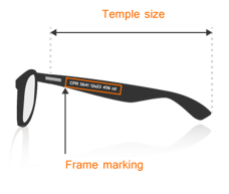
What is the optional information?
Here are the following optional information "recently added". Please note that the new columns follow the ISO boxing system for eyeglass frames.
-
Eye size A (in mm)
-
Eye height B (in mm)
-
Effective diameter ED (in mm)
-
Distance between centers DBC (in mm)
-
Distance between lenses DBL (in mm)
- Release date: use the required YYYY/MM/DD format. This applies only to clients whose items have a specific publication date.
- Comments: add any comment that could help Fittingbox: it can be technical information for example.
These columns are optional. You can fill them in if you have the information.
If not, the system will still accept the CSV.
If you’re already a Fittingbox client and you’re using the old CSV that doesn’t include the new metadata, no worries, your CSV will continue to work as usual.
To learn more about the boxing system: https://www.laramyk.com/resources/education/dispensing/boxing-system/
Here is a step-by-step video
Just follow the blue bubbles to visualise each step and click on the next one.
click here to view it in full screen
Warning: Excel is a spreadsheet program, designed to automatically detect and format data. And during this process, the EAN can be turned into 0. Excel can make mistakes when it translates your data. Before saving your Excel as a CSV, please follow this guideline.
How to avoid this potential problem?
To avoid any EAN being turned into a scientific notation (exponent), please follow the following steps each time you open the CSV with Excel and update/save information.
Follow these steps before saving the update on the CSV.
- Select the impacted lines
- Click right
- Click on "Format Cells"
- Select "Custom"
- Select 0
- Click on OK
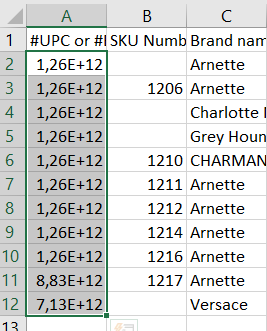
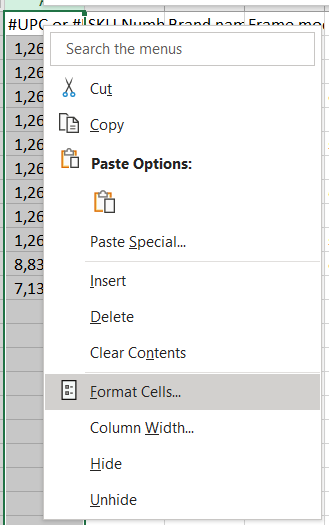
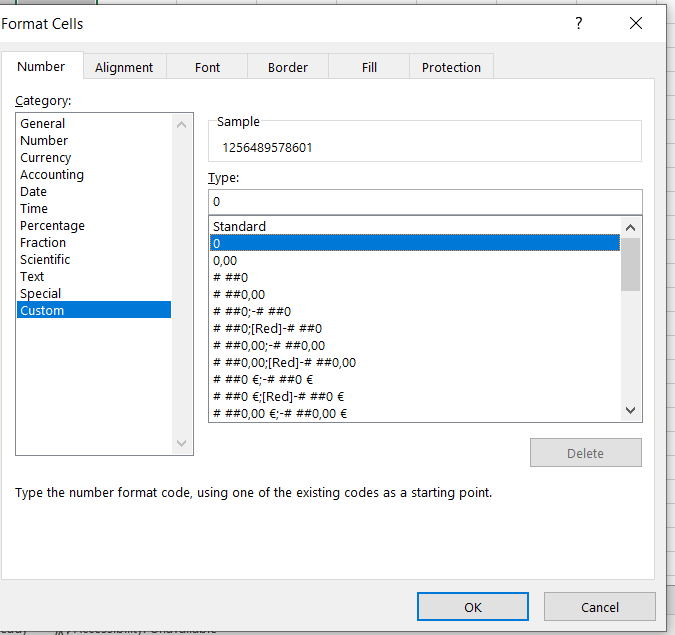
Once validated, the exponent will disappear and the value will appear correctly after saving the document.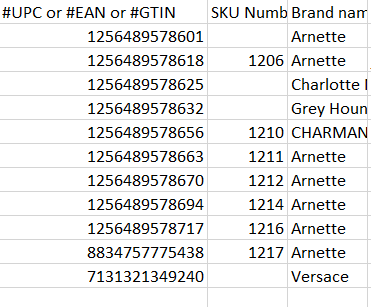
WARNING: This action needs to be done each time you are opening the updated document, and before saving.
